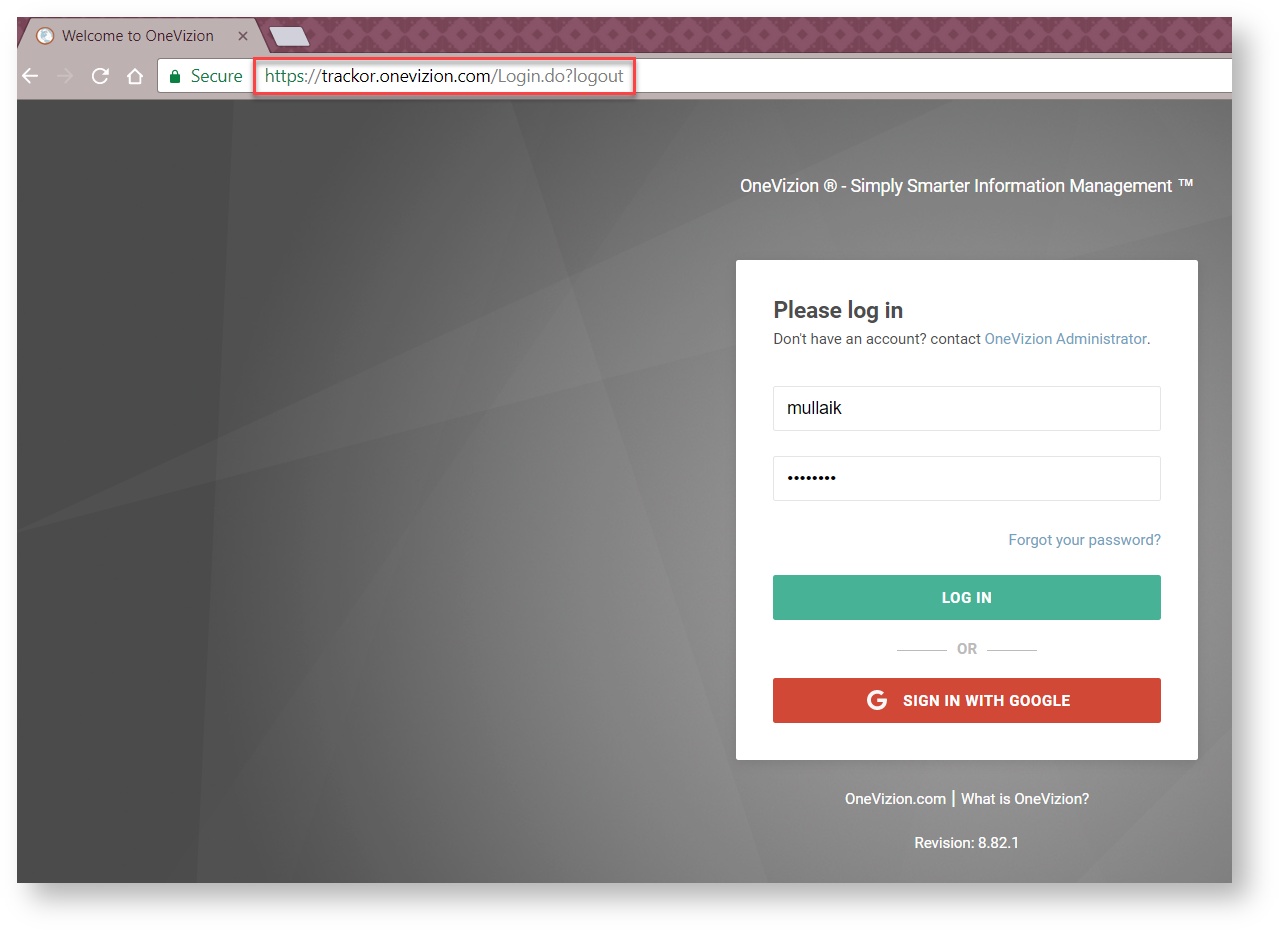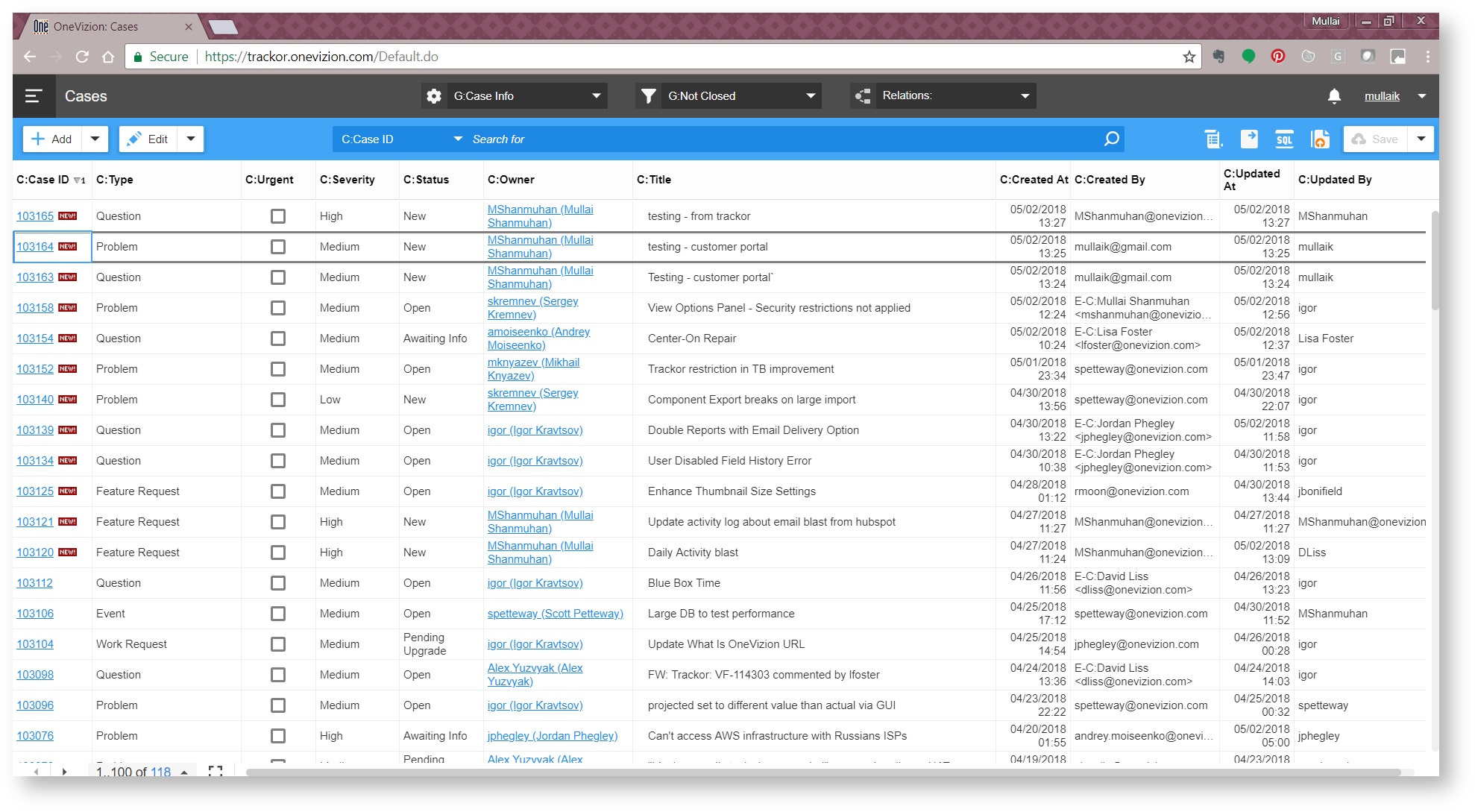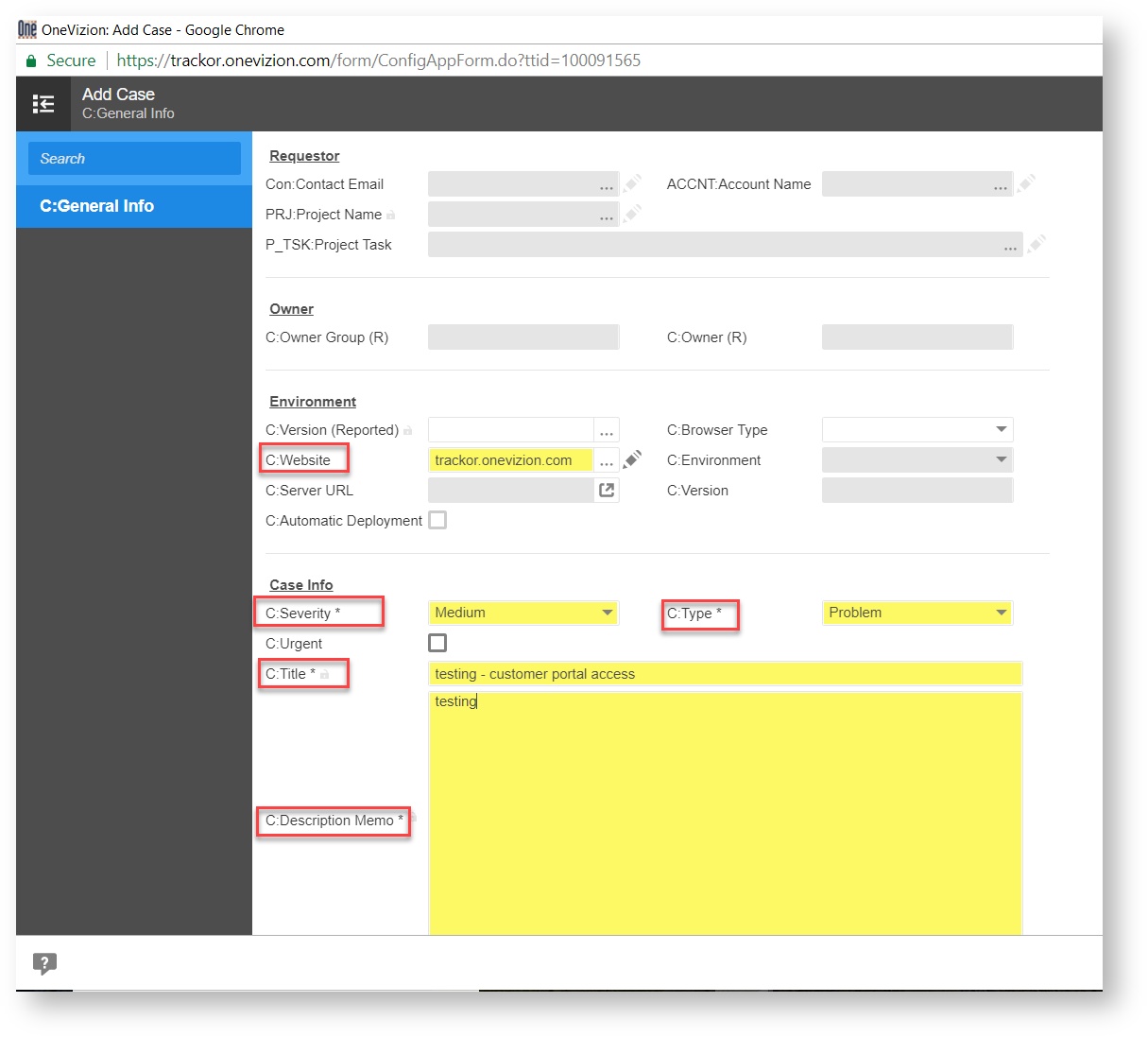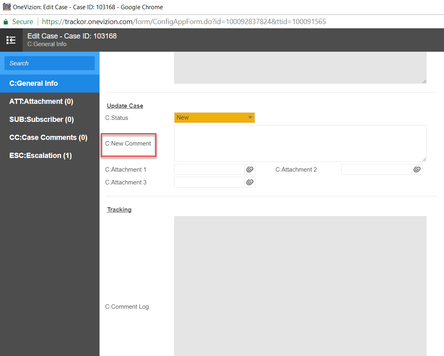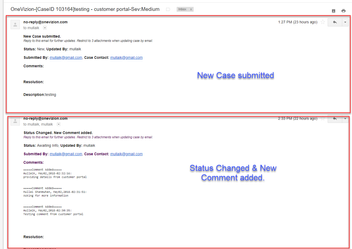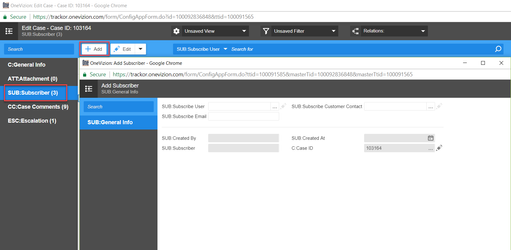Case Management System - Customer Portal
Login
Login to OneVizion Cases Trackor with credentials
Cases Trackor Browser Page - after logging in:
Create a Case
Click on the button in Cases Trackor Browser to Create a new Case
Make sure following details are entered:
C: Website: Select the website you are reporting an issue or making a request for
C:Severity*: Indicate the severity based on Severity definition
C:Type*: Indicate if Case is a Question, Problem, Work Request or Feature Request. If unsure, use 'Question'
C:Title*: Brief summary of the request/problem/question
C: Description*: Detailed information of the request/problem/question
Optional:
'C:Attachment 1', 'C:Attachment 2', 'C:Attachment 3': If files need to be attached to the Case, scroll to 'Update Case' section and attach.
C:Urgent : Use the checkbox to request for an expedited response
*Required Fields
The Customer Portal user creating a Case will automatically be made the Case Contact ('Con:Contact Email')
Severity Definition:
- Critical - Software application is down, causing critical impact to business operations if service is not restored quickly. No workaround is available. Impacts all or majority of the users.*
- High - Major functionality of the Software application is unavailable
- Medium - Problem causing a minor function to be disabled or behave incorrectly.
- Low - Superficial or cosmetic issue causing no function to be disabled. Questions pertaining to the software application functionality – how-to and clarifications on functionality. Work Requests and Feature Requests
Update a Case
Click on a link to a 'Case ID' or button in Cases Trackor Browser to Update a Case
In the 'C:General Info' tab, scroll to the 'Update Case' section and enter any follow up in 'C:New Comment' field along with any files that you need to attach (C:Attachment 1, C:Attachment 2, C:Attachment 3)
C:Comment Log under 'Tracking' section has a chronological log of the Comments added to the Case
Cases in 'Resolved' status for more than 4 days will automatically be 'Closed' with an automated comment.
Cases in 'Awaiting Info' for more than 7 days will automatically be 'Closed' with an automated comment.
Adding a comment to a 'Closed' case will re-open it. Replying to a 'Closed' case will open a new Case.
Review Cases
Cases Trackor Browser Page lists all Cases user has access to. Filters can be used to view 'All Cases' and cases that are 'Not Closed'
Case Notification
Case Contact and Subscribers will be notified by email of following changes to Case:
- New Case: Notification that a new case was submitted. Notification will include a summary of the Case and Case ID
- Status changed
- Comment added
- Resolution updated
The screenshot below, shows 2 instances of notification - one for New Case submitted and the second notification is for Status changed and Comment added. Email subject of all notifications of a particular Case will be identical, to allow for users to track by Conversation.
Any reply to Case notification, will automatically update the Case as long as [CaseID XXXXX] is intact in the email subject.
Adding Subscribers
Case subscribers will receive all Case notifications. This capability can be used to keep additional team members notified of Case updates. Subscribers can be added, one at a time, in 'SUB:Subscriber' tab, by clicking on .
'SUB:Subscriber User' can be used to select any other Customer Portal user under the Account.
'SUB:Subscriber Contact' can be used to select any other Contacts (subscriber doesn't need access to Customer Portal) under the Account.
'SUB:Subscriber Email' can be used to enter an email address directly - for instances when subscriber is neither a User or Contact in the System.
Copyright 2003-2024 OneVizion, Inc. All rights reserved