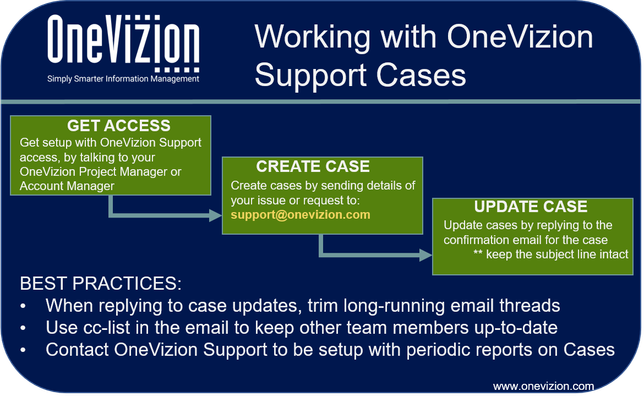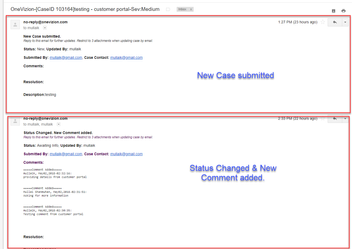Case Management System - Email to Case
Access
Get setup with OneVizion Support access, by talking to your OneVizion Project Manager or Account Manager. Once setup as a Support user, you can get OneVizion Support by emailing to support@onevizion.com
Create a Case
Any email to support@onevizion.com will automatically create a case and make the email sender as Case Contact and everyone in the To and CC list as Case Subscribers. Cases created by email will be defaulted to 'Medium' severity and 'Question' type.
An acknowledgement notification will be sent to Case Contact and Case Subscribers with the summary of the Case and Case ID. Email subject will have [CaseID XXXXXX] to track all email updates to specific Case.
Update a Case
Cases can be updated by replying to the acknowledgement notification, keeping the email subject in tact. Every email update to the Case will create an acknowledgement notification with the email update added as Comment to the case.
Case Contacts and Subscribers will also be notified when OneVizion team updates the Case in our system.
Cases in 'Resolved' status for more than 4 days will automatically be 'Closed' with an automated comment. Cases in 'Awaiting Info' for more than 7 days will automatically be 'Closed' with an automated comment. Replying to a 'Closed' case will open a new Case.
Case Notification
Case Contact and Subscribers will be notified by email of following changes to Case:
- New Case: Notification that a new case was submitted. Notification will include a summary of the Case and Case ID
- Status* changed
- Comment added
- Resolution updated
The screenshot below, shows 2 instances of notification - one for New Case submitted and the second notification is for Status changed and Comment added. Email subject of all notifications of a particular Case will be identical, to allow for users to track by Conversation.
Any reply to Case notification, will automatically update the Case as long as [CaseID XXXXX] is intact in the email subject.
*Case Status details are as follows:
- New - Case has just been opened and/or assigned to the Case Owner
- Open - Case is being worked on by Case Owner
- Awaiting Information - Case Owner requires additional information (from Case Contact) to investigate/resolve the Case
- Back to Owner - Case has been assigned back to Case Owner (after required information was ma
- Resolved - Case work completed by Case Owner
- Closed - Case closed.
Best Practices
- When replying to case updates, trim long-running email threads
- Use cc-list in the email to keep other team members up-to-date
- Access Customer Portal to review older cases or cases opened by other team members
Copyright 2003-2024 OneVizion, Inc. All rights reserved