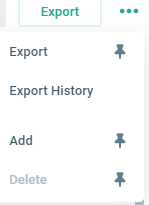Validation Tables
V_Tables Page
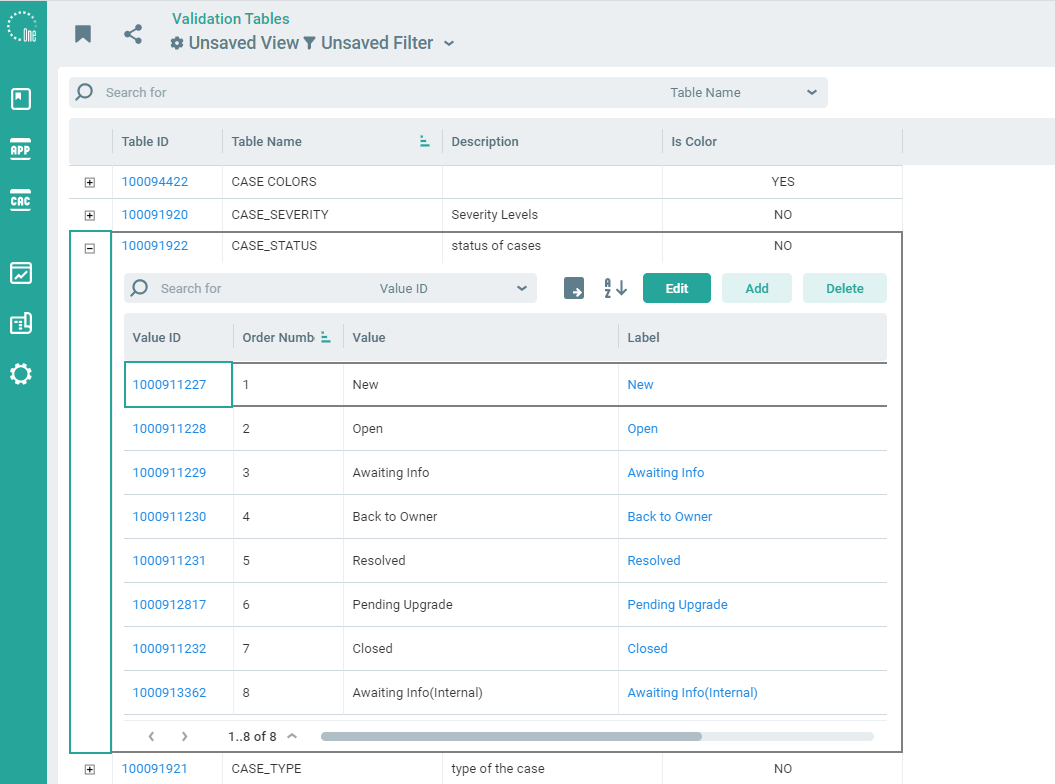
To use the Trackor Browser View Options and Filter parameters to select the data elements to be displayed on the V_Tables page or use the Quick Search.
Should you re-use an existing V-Table for a new drop-down field? Usually no, because if you add a new value to the V-Table, it will be available to all the other fields. Ex, with Pass/Fail you are asked to add “Pending”.
Users may 'Pin' features to their command bar by using the ellipsis menu.
Adding a V_Table
To add a new V_Table click the Add button,![]() . This will open the New V_Table Applet.
. This will open the New V_Table Applet.
General Tab
The New V_Table Applet will open to the General Tab, where the name of the V Table and a brief description will need to be captured.
General Tab of the New V_Table Applet
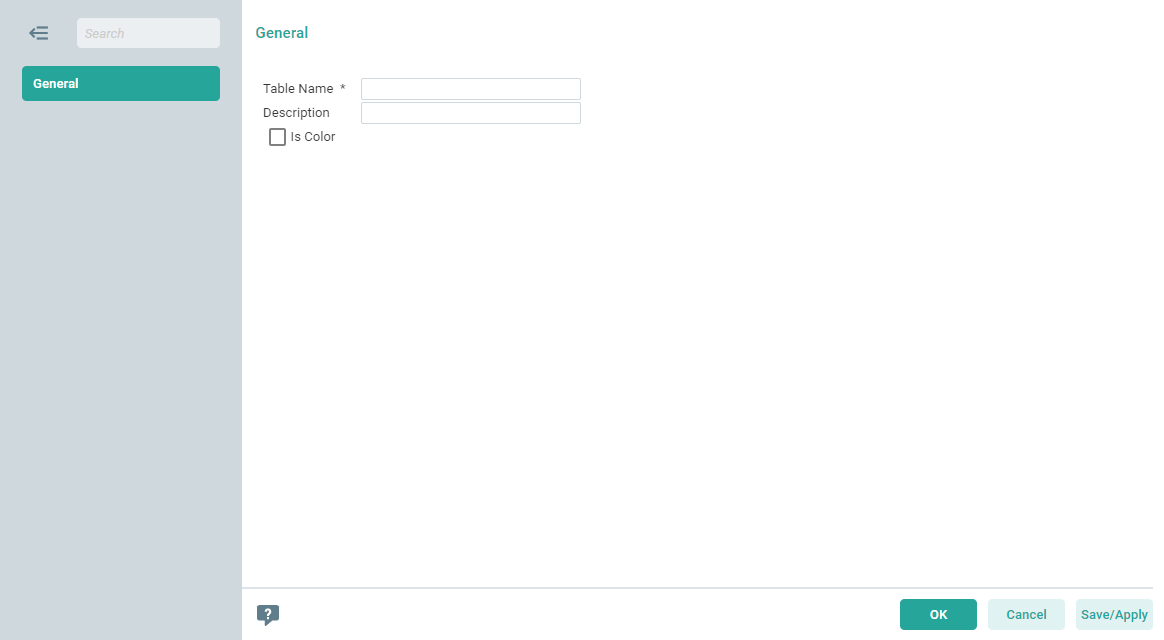
There is a limitation for VTables - 6000 per installation, VTables values - 6000 per Vtable
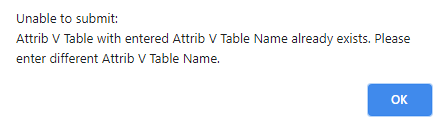
| Field Name | Field Description |
|---|---|
| Table Name* | Contains the name of the V_Table. All letters will be automatically capitalized. |
| Description | Contains a description of the V_Table. Users may enter up to 30 characters. |
| Is Color | Select to add a color to the field. |
The Dynamic VTable Values Tab contains the values of the V_Table. After a V_Table is created, users may populate it with values by clicking the hyperlink or by highlighting it in the Application Grid and clicking the Edit button, .
.
To add values click the Plus Icon,![]() , located next to the Table ID. This will expand the Application Grid where individually V_Table values can be added, edited, or deleted.
, located next to the Table ID. This will expand the Application Grid where individually V_Table values can be added, edited, or deleted.
Dynamic VTable Values Tab
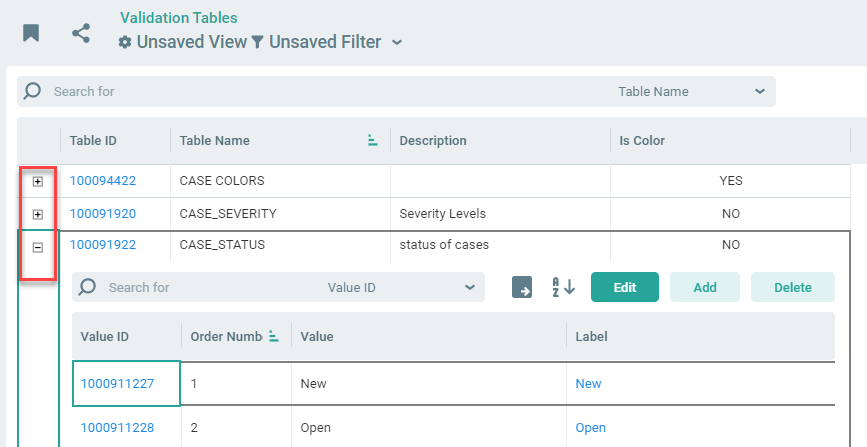
Adding a V_Table Value
To add a value click the Add button,. To add values within the expanded V_Table in the Application Grid click the Add button.
Add Value Applet
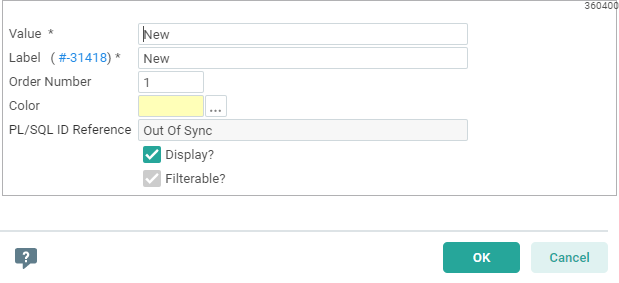
| Field Name | Field Description |
|---|---|
| Value* | Contains the text displayed for the value in the V_Table. Enter up to 30 characters. |
| Order Number | Contains the order of the value in the V_Table. For example, if this value needed to be the fifth item in the drop-down menu, enter 5. If values are not needed to be in a specific order, leave the field blank. |
| PL/SQL ID Reference | If "PL/SQL ID Reference" string is invalid or not generated yet then "Out Of Sync" will be shown. More details about "ID Package" and its object statuses can be found on the "Admin Object Reference" page. |
| Display | Indicates whether the value will be displayed in any drop-down fields that use the V_Table. By default, a new value will be set to display. Users may turn off the display so that the value will not be shown in a Field drop-down, but it will be visible and selectable in a Filter setting drop-down. |
| Filterable | Indicates whether the value will be filterable in any drop-down fields that use the V_Table. By default, a new value will be set to filterable. |
| Color | Specifies the color of the V_Table field. |
Assigning Components Package
A trackor type or rule or DB package can be assigned to multiple Component Packages. For example, Account will need to be part of the Case Management System and Professional Services Automation.
On this tab, admins can assign/unassign configuration object to/from a components package if you have E privilege on ADMIN_COMPONENTS_PACKAGE security group. Add button is displayed if you have A privilege on ADMIN_COMPONENTS_PACKAGE and the Delete button is displayed if you have D privilege on ADMIN_COMPONENTS_PACKAGE.
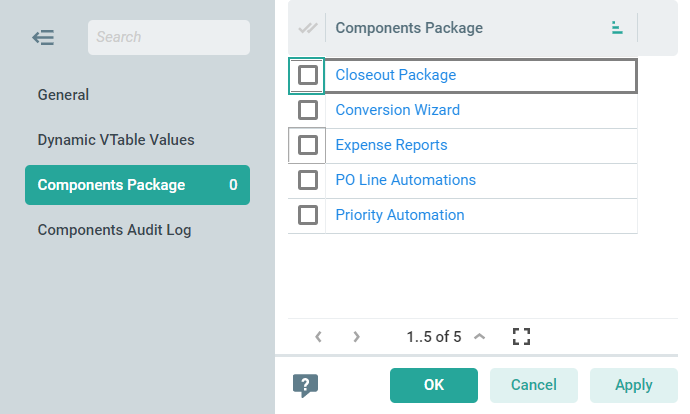
Editing a V_Table Value
To edit a value click the Edit button, .
.
Edit Value Applet
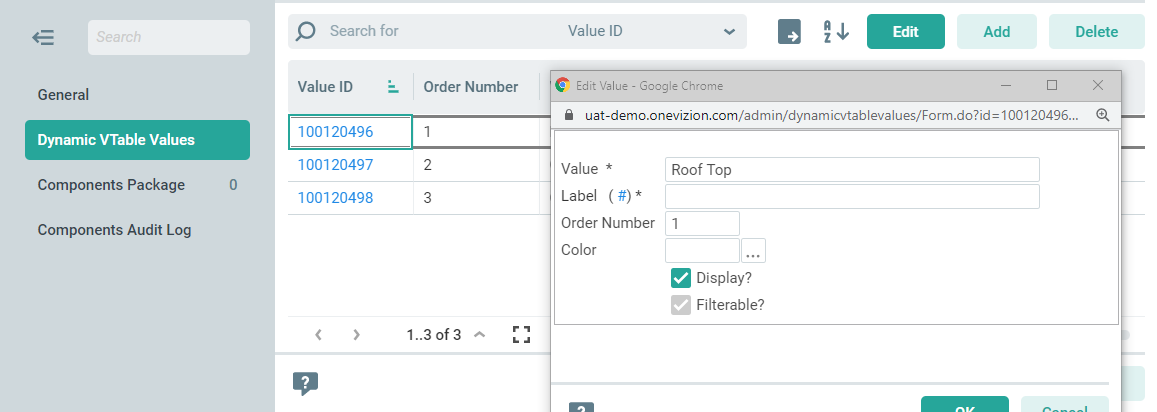
Click on the color field then use the delete key on the keyboard to delete a V-Table Color.
Deleting a V_Table Value
To delete a value click the Delete button,![]() . Deleting a value permanently removes it from the OneVizion database.
. Deleting a value permanently removes it from the OneVizion database.
Users cannot delete a value if it is being used by a Field in a Trackor Type.
Delete Confirmation Pop-up
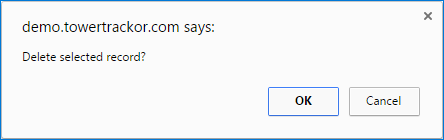
If a V_Table is currently being used by the system it cannot be deleted.
Reordering the V_Table Values
To reorganize the values alphabetically click the![]() This icon is also available within the expanded V_Table in the Application Grid. A pop-up window will open and ask for confirmation.
This icon is also available within the expanded V_Table in the Application Grid. A pop-up window will open and ask for confirmation.
Reorder Values Confirmation Window
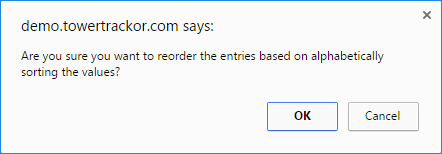
Components Audit Log Tab
The Components Audit Log Tab records all changes made to Components. The Tab appears when users have clicked Apply or opened the Edit Tab applet.
Components Audit Log Tab
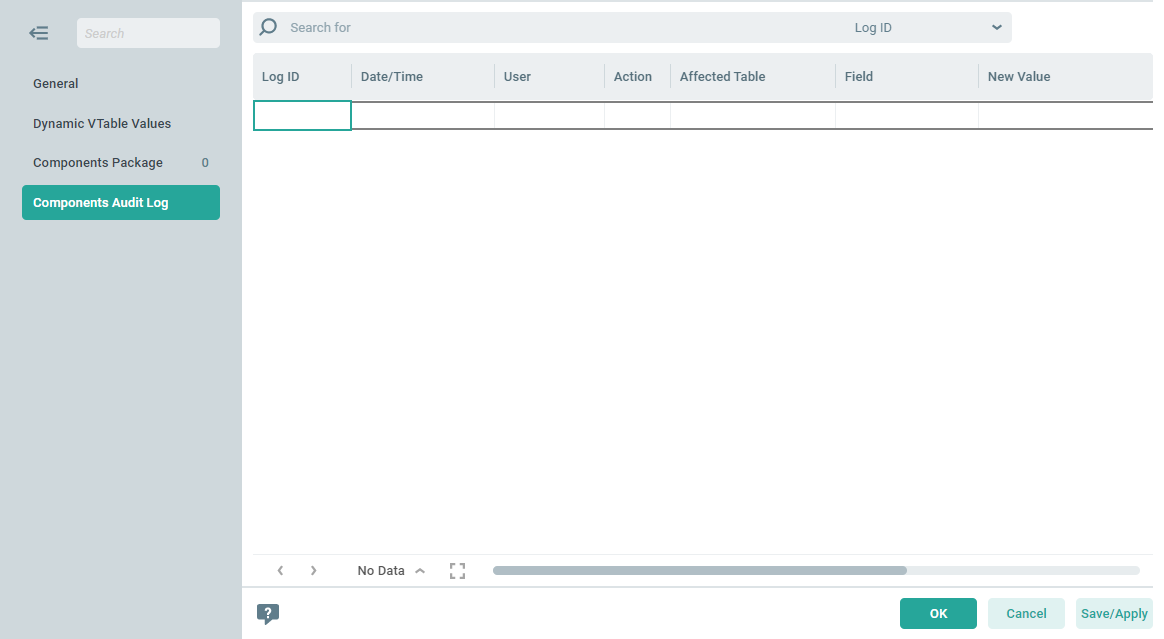
Exporting V_Tables
To export the values in a V_Table click the ![]() button. Users may also export the values by clicking the Export Icon within the expanded V_Table in the Application Grid.
button. Users may also export the values by clicking the Export Icon within the expanded V_Table in the Application Grid.
Administering V_Tables
Administrators will need to give users the following Security Groups if they choose to allow users to update values.
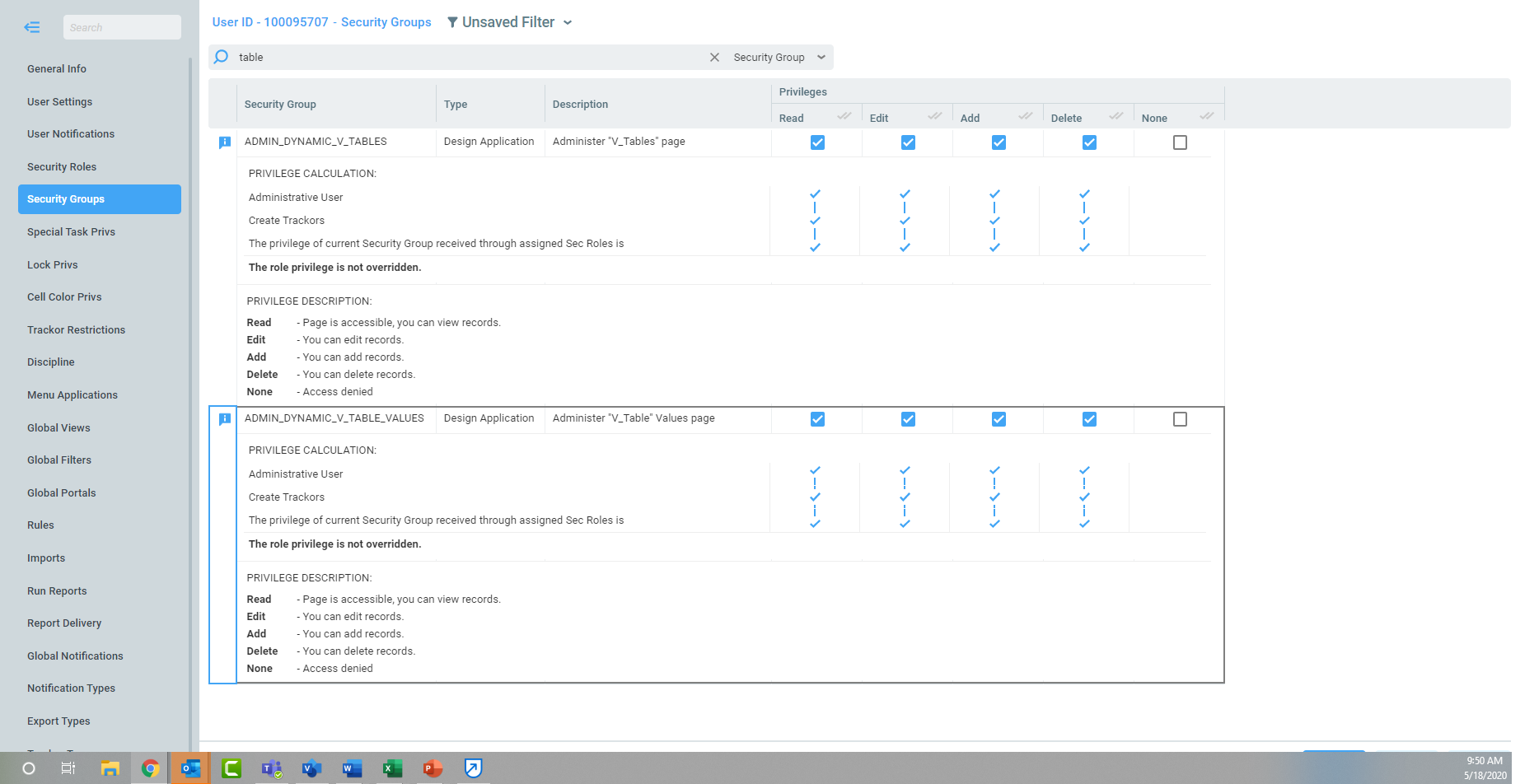
On this Page